| ||||||||
|
| ||||||||
|
Search Irongeek.com:  
Help Irongeek.com pay for bandwidth and research equipment: |
Updated for OZ 3.5.1 The OpenZaurus ROM gives you more
options than the Sharp ROM, and it's said that OZ has better hardware
support. It's fairly easy to install, just copy the root file system
(opie-image in my case, renamed to initrd.bin) and kernel (zImage) you
want to a CF card and hit the hard reset button while holding down C
and D on the keyboard (if you have big paws it can be tough). See the
install Guide linked above for more details.
Package Management: You can add packages by put them on
an SD/CF card and using the Package Manager app or the ipkg and
ipkg-link command line tools. The GUI Package Manager seems to be
largely fubared as far as finding packages on CF cards goes, so I
recommend using the command line tools. The basic syntax is as follows
(after you change to the directory the package is in): To install to ram: ipkg -d
ram install Whatever-Package3.3_60.ipk To symlink it into the root file system: ipkg-link
add Whatever-Package-shortname If you don't know the short name of a package run the
following command and look though your options: ipkg list If you get tired of seeing portmap error use the following
command to get rif of portmap: ipkg
remove portmap In OZ 3.5.1 Many of the apps on these
pages will need LibPcap to function, but it seems to be installed by
default with OZ 3.5.1. Before you install any of the Packages I have
mirrored please check in the directories (
http://www.openzaurus.org/official/ ) at the OpenZarus site to see
if there are any newer versions available. One downside to OZ 3.5.1 is that it
was built with a newer version of gcc then a lot of the apps compiled
for the Sharp ROM which means you will need the compatibility libraries
from
http://www.mithis.com/zaurus/ipkgs/. A newer version of the package
for OZ 3.5.1 can be found here:
oz-compat_0.5-r0_arm.ipk. You will know when you have a
compatibility problem when you get an error like "undefined
symbol: _7QString.shared_null". The GUI tool I was reading your oz-compat pages (as I
like to look at how people are using my packages) and found the
following information: "The GUI tool that comes with the
compatibility libraries does not always seem to work so what I do is
edit the .desktop files and add "runcompat" in front of whatever the exec= line
points to (see my example in the Zethereal section). " There is actually a better way to do
this, if you go to the console and do a "makecompat <binary>" it
will link up that binary to the compat libs. I would also like to know more
information on where that script fails so I can fix it :) I really need to do a quick C++
application instead of being horrible dependent on the old and
unmaintained opie-sh. (I plan to eventually rework and replace opie-sh
with a better opie-sh :) Anyway I thought i would just inform you
of this :) Thanks Tim aka Mithro Some general tips: 1. Make sure you have a good text editor like
Nano installed so you can edit system files, the text editor from
the GUI is flaky as hell. 2. The first thing you you should do after installing OZ is
give the root account a password using the passwd command. 3. Fn-C acts as Ctrl-C would on the desktop. 4. Make sure you have a good SSH and SFTP program on you box.
In Windows I use Putty
for SSH and FileZilla
for SFTPing files. I use EditPad Lite
for editing system files on my Windows box, it does not screw up Unix
style line feeds. Also, upgrade to OpenSSH instead of Dropbear on your
Zaurus so you can do SFTP. 5. Keep the backlight low to extend battery life and have
suspend mode only turn of the LCD when you are wardriving. 6. Space is limited, get yourself an SD card to log
information to. 7. My old instructions say to install LibPcap, almost all of
these apps will need it, but with OZ 3.5.1 it seems to be installed by
default. Here is how to change you MAC address in OpenZaurus. Iuse
these two commands: ifconfig wlan0 down hw ether
0:0a:0a:a0:a0:a0 This would set you wlan0 interface to use the MAC
0:0a:0a:a0:a0:a0. This could be useful for sniffing other connections
or for bypassing MAC address restrictions on an Access Point (find
valid MAC addresses by sniffing them). It also makes it less traceable
to your hardware.
15 most recent posts on Irongeek.com:
| |||||||
If you would like to republish one of the articles from this site on your
webpage or print journal please contact IronGeek.
Copyright 2020, IronGeek
Louisville / Kentuckiana Information Security Enthusiast
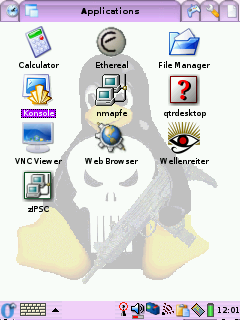
 Printable version of this article
Printable version of this article